If you are following our posts on ApnaCircle, you know that there have been quite a few updates to write, read and blog about (apart from enjoy and use them to your benefits). This time we bring to you a feature that's getting very useful for both the job seekers and head hunters. Apart from the Recommendation feature the portal now also offers a way to add your spoken Languages competency and some nice update on the news feed that you see on the portal' Dashboard once you log in. Enjoy the read!
ApnaCircle Recommends You
From now on when you will pull down your Profile sub-menu you will see one more option, that of My References. This is where you access the recommendation page from and also see
the notification count. The New tag that you see is to denote that the feature is new and should only be visible temporarily.
Your click to the sub-menu item should take you to the recommendations page where you see who has recommended you and your recommendation request that may be pending with other contacts on your profile. Another tab takes the list and other data of who has requested you to recommend them. The top most will have the same New tag that you see in the profile sub-menu and is more appropriately placed. On the same page at the bottom you will have the recommendations that you may have written for other contacts in your network. The page is structured nicely with the tabs placed appropriately. So to say you will find the navigation easy enough to wander about. Here is a look of the page for you:
As your contacts recommend you on the portal, you will see a preview of the recommendation that would have written and an option to either decline or accept what they wrote for you (and in turn make it visible in your profile: not available on public profile). In case you would like to hide the recommendation, you have the luxury to do so as you see in the above image. The above page also has a button which pops up a layer similar to the one we saw on the Profile Timeline. The layer lets you send request to your contacts to recommend you. The To
field will start suggesting the names of your contacts as soon as you start typing. The Position field will have the data already picked up from your profile. And then your Request. Too simple to miss out on anything.
Similar to this is another layer that lets you recommend anyone in your network.
In case you have your ex-colleagues in our network on the portal, then you application will suggest a random profile on the same page (not the layer) and you may recommend them then n there if you wish to. The suggestion box will look something like this:
As you see, a small box with just a few details to let you know who is it that the application is suggesting and in which company(past or present) they worked with you. What we liked here is that you have the option to refresh the suggestion. It would be random of course but refreshing just that small part makes the experience that much more easy.
On the other tab where you see the recommendations that you may have written for your contacts, you will also have the option to decline the request that may be pending. The decline link works with a confirmation so you
don't end up making a mistake. Again, nicely done to keep it simple yet complete.
In case you are thinking it would be a pain to come to this page then find the recommend layer and start typing in the contact's name don't worry, ApnaCircle made sure the experience is a smooth and without any pain for you. They put the recommend link at two places for you.
A very obvious (but one that could have been easily missed) place was the contact's (who you wish to recommend) profile page where you see the other usual links, you now will have another one for recommendation.
Second place (not shown in image) is the Background tab that you see while viewing your contact's profile. For each of his employer added in his professional details, you will have the link available.
Both the links on the profile page have been placed at the appropriate and places that make sense within one's profile.
Spoken Language Competency
Anyone looking to make contact with you on any social media site would have it easy once they know about the common language that you may share with him. And the same applies to you as well.
ApnaCircle made that easy for you and your contacts by providing a feature where you may add your spoken languages and the level. The good part is that the Search box also suggests languages as you start typing and you will be amazed to find not only international but native languages as well. As you see we have Hindi to our profile :)
Want to Add a new one, just click on the Add link at the top right corner of the section while you are in edit mode of your profile.
Don't want your contacts to see your level, use the link at the bottom left of the section. The rest as you see from the image is pretty self explanatory. So go on, try the feature on the portal and spread your reach and your network.
News Feed Grouping
With the portal's wall(that is usually called the Dashboard here) displaying only around a few of the news updates, the moment you see same news visible more than once (because more than a single either commented, viewed or liked it) it feels a little weird. Not any more. You
now have the clubbing of the same type of news. Just like the one you see in the image on right. So now you can enjoy the same space for more news ;)
Our Views
Nothing great or unique but the simplicity and ease of use makes them worth. The iterface is very nice to start with. The only point we saw seemed missed of the plate was the notifications on the Recommendations.
You should have a Alert there once you receive a recommendation or a request. There shouldn't be a need to pull down the sub-menu to see how many recommendation notifications you have pending!
Enjoy the feature and do let us now how you liked it!! Happy Crunching!
ApnaCircle Recommends You
From now on when you will pull down your Profile sub-menu you will see one more option, that of My References. This is where you access the recommendation page from and also see
the notification count. The New tag that you see is to denote that the feature is new and should only be visible temporarily.
Your click to the sub-menu item should take you to the recommendations page where you see who has recommended you and your recommendation request that may be pending with other contacts on your profile. Another tab takes the list and other data of who has requested you to recommend them. The top most will have the same New tag that you see in the profile sub-menu and is more appropriately placed. On the same page at the bottom you will have the recommendations that you may have written for other contacts in your network. The page is structured nicely with the tabs placed appropriately. So to say you will find the navigation easy enough to wander about. Here is a look of the page for you:
As your contacts recommend you on the portal, you will see a preview of the recommendation that would have written and an option to either decline or accept what they wrote for you (and in turn make it visible in your profile: not available on public profile). In case you would like to hide the recommendation, you have the luxury to do so as you see in the above image. The above page also has a button which pops up a layer similar to the one we saw on the Profile Timeline. The layer lets you send request to your contacts to recommend you. The To
field will start suggesting the names of your contacts as soon as you start typing. The Position field will have the data already picked up from your profile. And then your Request. Too simple to miss out on anything.
Similar to this is another layer that lets you recommend anyone in your network.
In case you have your ex-colleagues in our network on the portal, then you application will suggest a random profile on the same page (not the layer) and you may recommend them then n there if you wish to. The suggestion box will look something like this:
As you see, a small box with just a few details to let you know who is it that the application is suggesting and in which company(past or present) they worked with you. What we liked here is that you have the option to refresh the suggestion. It would be random of course but refreshing just that small part makes the experience that much more easy.
On the other tab where you see the recommendations that you may have written for your contacts, you will also have the option to decline the request that may be pending. The decline link works with a confirmation so you
don't end up making a mistake. Again, nicely done to keep it simple yet complete.
In case you are thinking it would be a pain to come to this page then find the recommend layer and start typing in the contact's name don't worry, ApnaCircle made sure the experience is a smooth and without any pain for you. They put the recommend link at two places for you.
A very obvious (but one that could have been easily missed) place was the contact's (who you wish to recommend) profile page where you see the other usual links, you now will have another one for recommendation.
Second place (not shown in image) is the Background tab that you see while viewing your contact's profile. For each of his employer added in his professional details, you will have the link available.
Both the links on the profile page have been placed at the appropriate and places that make sense within one's profile.
Spoken Language Competency
Anyone looking to make contact with you on any social media site would have it easy once they know about the common language that you may share with him. And the same applies to you as well.
ApnaCircle made that easy for you and your contacts by providing a feature where you may add your spoken languages and the level. The good part is that the Search box also suggests languages as you start typing and you will be amazed to find not only international but native languages as well. As you see we have Hindi to our profile :)
Want to Add a new one, just click on the Add link at the top right corner of the section while you are in edit mode of your profile.
Don't want your contacts to see your level, use the link at the bottom left of the section. The rest as you see from the image is pretty self explanatory. So go on, try the feature on the portal and spread your reach and your network.
News Feed Grouping
now have the clubbing of the same type of news. Just like the one you see in the image on right. So now you can enjoy the same space for more news ;)
Our Views
Nothing great or unique but the simplicity and ease of use makes them worth. The iterface is very nice to start with. The only point we saw seemed missed of the plate was the notifications on the Recommendations.
You should have a Alert there once you receive a recommendation or a request. There shouldn't be a need to pull down the sub-menu to see how many recommendation notifications you have pending!
Enjoy the feature and do let us now how you liked it!! Happy Crunching!
Post Credit
Raj works as a Software developer in the ApnaCircle.com IT team that operates from New Delhi. He informed us about this feature on the ApnaCircle portal.
Connect with him either on Facebook or on ApnaCircle for his professional life.
Raj works as a Software developer in the ApnaCircle.com IT team that operates from New Delhi. He informed us about this feature on the ApnaCircle portal.
Connect with him either on Facebook or on ApnaCircle for his professional life.

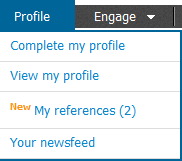
























It's nicely documented about each change on application step wise.
ReplyDeletevery easy to understand..
thanks..
Regards
Raj
Thank you Raj! We are glad you liked it!
ReplyDeletePlease do take time to share the post as and when you like it!